Email is probably one of the most used methods you have of communicating with your church. It’s the quick and easy way to share about service opportunities, church events and activities, and other announcements.
The problem is email writing can become tedious, especially if a lot of the content is similar to other emails you’ve previously written, in which case you are trying to remember, or find, what you wrote in the past to replicate it.
We want to help decrease the overall time you spend copying, pasting, and recreating content by streamlining your mass-emailing process with email templates for Lists!
To get started creating your new templates, navigate to the same place you typically start a group email in Lists: the Actions button.
The first thing you might notice as you start your new email is that we have officially abandoned markdown and opted for a more familiar editing process.
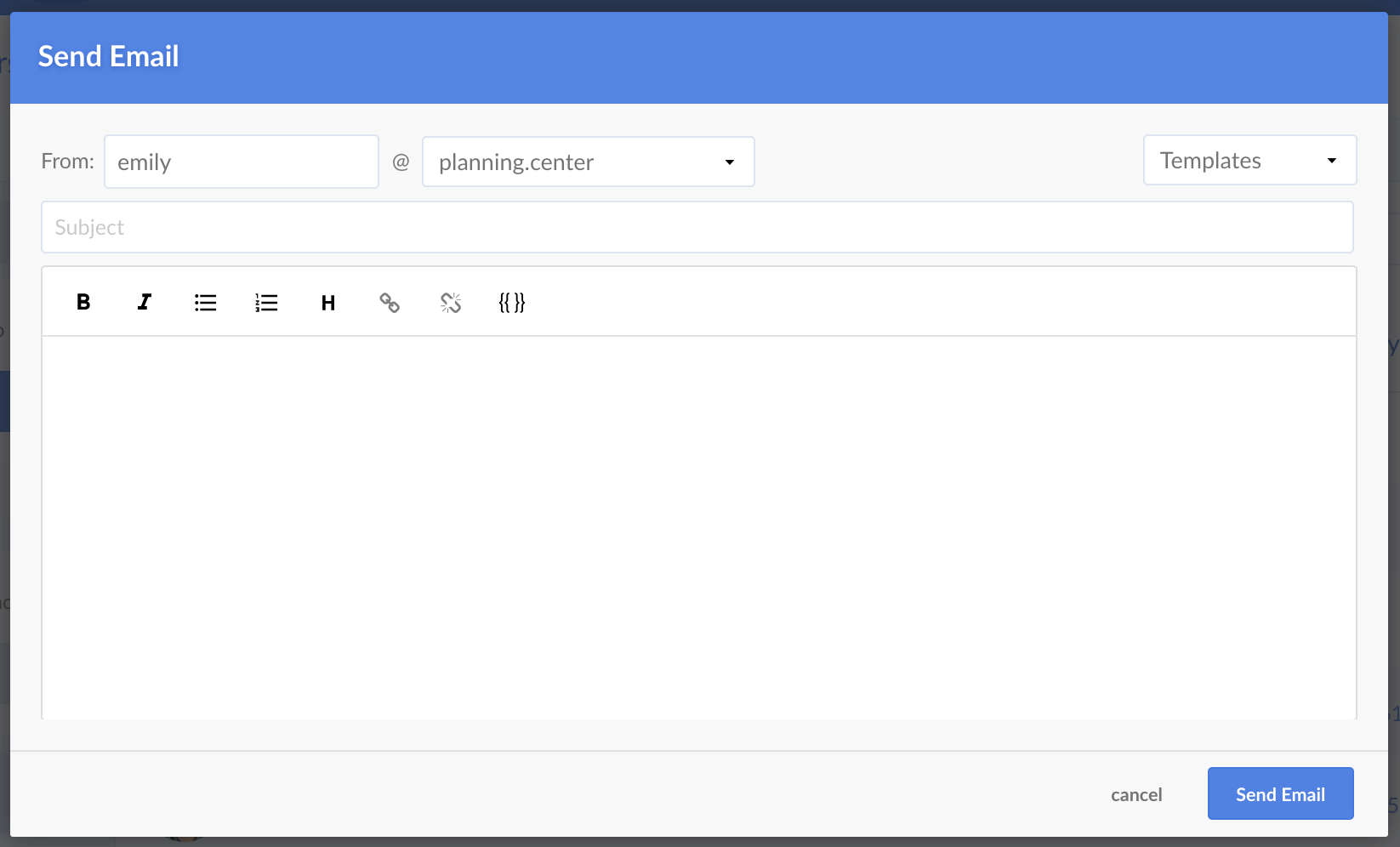
From your blank email, click on the new Templates dropdown in the upper righthand corner, then Manage Templates, and finally, New Template.

The rest of the process is pretty self-explanatory:
- Give your email a subject (this will serve as the template name)
- Write your copy
- Use {{ }} to add placeholders for the recipient or sender’s name that populate automatically once the email is sent
- Click Save
Once you are done, go back to the original email, click the Templates dropdown, and there it is! You can create and delete as many templates as you want and go back to make edits whenever you need to.
This is a feature we’ve wanted to have out to you for a while, and this is the start—we already have plans in the works for how we want to expand it in the future!
Team People










